Internal and External Host Discovery
Guide and Examples
Last updated: 12 september 2024
About
This guide aims to be a complete collection of tools used for internal or external host discovery. Depending on the scenario these tools can be used in different ways. When stealth is important, you might want to go for a passive discovery approach. When you can make as much noise as you want, a more active approach can be helpful. Host discovery on internal networks is also mostly different from host discovery on external networks.In this guide you will learn how to use these tools in every scenario, how stealthy each tool is and even in to as much detail as which types of packets they send out.
If any information in this guide is inaccurate or outdated, please let me know in the comments at the bottom of the page!
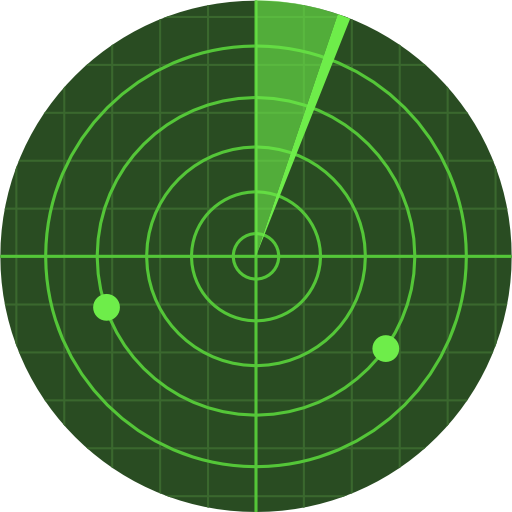
-
External Host Discovery
- Unix / Linux TTL: 64
- Windows TTL: 128
- Solaris / AIX TTL: 265
-
Internal Host Discovery
Description
The goal of this chapter is to discover internet facing hosts while you're outside of the network. It involves testing publicly available IP addresses or domains that are accessible via the internet. This part of the guide assumes that you've already obtained an IP or range of IPs against which you want to run scanning tools. If you're not sure how to obtain a range of public IP addresses, the first part of my active scanning guide will explain this perfectly.
1.1 ICMP Protocol (ping and fping)
The most efficient way to discovery if a target is online and reachable is utilizing the ICMP protocol. The most well known tool you can use for this is ping. Ping will send an ICMP echo request to the target and wait for an ICMP echo reply, thus actively interacting with and touching the target. This can result in pings being filtered by a firewall at the target. Additionally, if you want to conduct a ping sweep on a range of IP addresses you could use fping. Note that fping is not available on Windows. There are Windows versions available on Google, but downloading these binaries is not recommended. If you must, do so with caution.
# Example ping - This will send a single echo request to the target
ping -c 1 192.168.0.1
# Example fping - This will iterate over the 192.168.0.0-255 range and send an echo request to every IP in the range
fping -g 192.168.0.0/24
1.2 OS Detection with Ping
Fun fact: The operating system of your target can be determined by analyzing the TTL of your ICMP packets in the ping output. When looking at the most widely used operating systems on the internet we can see the following:
Note that there could be defenses in place that alter TTL values, which makes OS fingerprinting not accurate via TTL values. It doesn't happen often, but it's possible.
# Example of a ping to example.org
C:\>ping example.org
Pinging example.org [93.184.215.14] with 32 bytes of data:
Reply from 93.184.215.14: bytes=32 time=109ms TTL=52
Reply from 93.184.215.14: bytes=32 time=105ms TTL=52
Reply from 93.184.215.14: bytes=32 time=104ms TTL=52
Ping statistics for 93.184.215.14:
Packets: Sent = 3, Received = 3, Lost = 0 (0% loss),
Approximate round trip times in milli-seconds:
Minimum = 104ms, Maximum = 109ms, Average = 106ms
# We observe that the TTL is not any of the values in the list above, that's because we need to add the amount of hops to our TTL value
# Example of tracert to get the amount of hops to example.org
C:\>tracert example.org
Tracing route to example.org [93.184.215.14]
over a maximum of 30 hops:
1 <1 ms <1 ms <1 ms 192.168.2.1
2 2 ms 1 ms 1 ms 192.168.3.1
3 15 ms 11 ms 10 ms isp.redacted [291.155.0.1]
4 13 ms 21 ms 12 ms isp.redacted [244.211.55.2]
5 * * * Request timed out.
6 * * * Request timed out.
7 18 ms 15 ms 12 ms be-zav01a-rb1-ae-19-0.aorta.net [213.46.162.1]
8 * * * Request timed out.
9 15 ms 18 ms 14 ms brx-b3-link.ip.twelve99.net [62.115.117.56]
10 20 ms 22 ms 17 ms prs-bb1-link.ip.twelve99.net [62.115.116.238]
11 108 ms 104 ms 104 ms ash-bb2-link.ip.twelve99.net [62.115.112.242]
12 110 ms 110 ms 104 ms ash-b2-link.ip.twelve99.net [62.115.123.125]
13 105 ms 114 ms 106 ms edgio-ic-315152.ip.twelve99-cust.net [213.248.83.119]
14 101 ms 102 ms 100 ms ae-66.core1.dcd.edgecastcdn.net [152.195.65.153]
15 119 ms 105 ms 105 ms 93.184.215.14
# We get 15 hops. 52 + 15 = 67. But we have 3 failed hops, so 67 - 3 = 64.
# That means the system we just pinged is most likely a Linux system.
1.3 Nmap
Another great tool for internal or external host discovery is Nmap. Nmap is an incredibly versatile tool and can be leveraged to bypass ICMP echo filtering and get more accurate results. We can use the -sn option to do host discovery on an IP range. This option will do no port scanning after the host discovery and print out all reachable hosts it found in the IP range. It will also do a reverse DNS lookup on the IPs and return any domains names it found.
# Example of a Disable Port Scan (-sn) against an IP range of Porsche
┌─[r00t@parrot]─[~]
└──╼ $nmap -sn 84.21.32.0/22
...
Nmap scan report for 84.21.32.194
Host is up (0.097s latency).
Nmap scan report for dns.porsche.de (84.21.32.195)
Host is up (0.099s latency).
Nmap scan report for dns.porsche.ch (84.21.32.196)
Host is up (0.10s latency).
Nmap scan report for 84.21.32.199
Host is up (0.087s latency).
Nmap scan report for preview.porsche.com (84.21.32.200)
Host is up (0.15s latency).
Nmap scan report for mspedit.porsche.com (84.21.32.201)
Host is up (0.20s latency).
Nmap scan report for 84.21.32.202
Host is up (0.17s latency).
Nmap scan report for dealeredit.porsche.com (84.21.32.203)
Host is up (0.093s latency).
Nmap scan report for preview.porscheengineering.com (84.21.32.204)
Host is up (0.095s latency).
Nmap scan report for external.porsche.com (84.21.32.205)
Host is up (0.10s latency).
Nmap scan report for shopprev.porsche.com (84.21.32.206)
Host is up (0.058s latency).
Nmap scan report for geodns.porsche.de (84.21.32.207)
Host is up (0.063s latency).
Nmap scan report for 84.21.32.211
Host is up (0.17s latency).
...
Stealthiness
Running Nmap with the -sn option will also touch the target, and even more so than ping or fping. This option will send an ICMP echo request, a TCP SYN packet to port 443, a TCP ACK packet to port 80, and an ICMP timestamp request by default. Unprivileged Unix users (or Windows users without Npcap installed) can't send these raw packets. In that case only SYN packets are sent. Even though this scan will also touch the target, it is considered a light scan and will not attract much attention. If you would like to get more details, please refer to this Nmap Host Discovery Controls guide.
1.3.1 Stealthy Nmap Host Discovery
There is a way to leverage Nmap to do host discovery without touching the target at all. When running Nmap with the -sL option, no packets will be sent to the target, but it will simply list all hosts on the IP range provided. What it will also do by default is a reverse DNS lookup which will return the names of the scanned hosts if available. This scan can still be very useful to start off with if stealth is important, since this will not set off any detection alarms like an IDS. As stated by Nmap documentation it is possible, but highly unlikely, that the target will notice all of the reverse DNS requests. If this is a concern you can use the --dns-servers option to bounce through anonymous recursive DNS servers. For more information regarding this option, please refer to this Nmap Host Discovery Controls guide and this Nmap DNS Proxying guide.
# Example of an Nmap List Scan (-sL) against a range of IP's from Porsche
# The example shows we can still get some information on the target without even touching it with packets
└──╼ $nmap -sL 84.21.32.0/22
Starting Nmap 7.94 ( https://nmap.org ) at 2024-09-10 19:51 CEST
Nmap scan report for 84.21.32.0
Nmap scan report for 84.21.32.1
...
Nmap scan report for ipass01.fw.porsche.de (84.21.32.193)
Nmap scan report for 84.21.32.194
Nmap scan report for dns.porsche.de (84.21.32.195)
Nmap scan report for dns.porsche.ch (84.21.32.196)
Nmap scan report for 84.21.32.197
Nmap scan report for 84.21.32.198
Nmap scan report for 84.21.32.199
Nmap scan report for preview.porsche.com (84.21.32.200)
Nmap scan report for mspedit.porsche.com (84.21.32.201)
Nmap scan report for 84.21.32.202
Nmap scan report for dealeredit.porsche.com (84.21.32.203)
Nmap scan report for preview.porscheengineering.com (84.21.32.204)
Nmap scan report for external.porsche.com (84.21.32.205)
Nmap scan report for shopprev.porsche.com (84.21.32.206)
Nmap scan report for geodns.porsche.de (84.21.32.207)
Nmap scan report for geodns.porsche.ch (84.21.32.208)
...
1.3 Masscan
If you're looking to scan very large networks very fast, then Masscan is the tool to use. This tool will send 1.6 million packets/second on a non-virtualized Linux machine. That's enough to crash your entire home network. On Windows or VM's it's a bit slower with around 300 000 packets/second. The default rate is 100 packets/second, and it can be controlled with the --rate option. Although it can overwhelm your local network, it will not do that to distant networks since it randomly switches between target IP addresses while scanning.
Masscan will scan ports, which is useful for when ICMP echos are filtered. This will make sure even though ICMP is filtered, we can still discover remote hosts. Note that it will actively send out SYN packets asychronously, so it will touch hosts for discovery. This makes it prone for IDS detection.
# Example of a Masscan scan on the Nmaps' 20 most used ports against a range of IPs from Porsche
└──╼ $sudo masscan -p20,21-23,25,53,80,110,111,135,139,143,443,445,993,995,1723,3306,3389,5900,8080 84.21.32.0/22
Starting masscan 1.3.2 (http://bit.ly/14GZzcT) at 2024-09-12 15:57:20 GMT
Initiating SYN Stealth Scan
Scanning 1024 hosts [21 ports/host]
Discovered open port 443/tcp on 84.21.32.27
Discovered open port 443/tcp on 84.21.32.26
Discovered open port 80/tcp on 84.21.32.11
Description
Once you're inside the network you'll want to discover all the hosts you can reach. If you were to obtain credentials or authentication tokens it's always good to have a list of internal hosts to try these against and hopefully gain access to another host. There are a couple of ways to go about this, and that includes passive and active host discovery.
2.1 Passive Host Discovery
Passive host discovery is the most stealthy approach. Instead of actively probing for hosts on the network, these tools will sniff for communications between hosts on the network. Note that running these tools in passive mode will put your network card in promiscuous mode, which will require root level privileges.
2.1.1 Netdiscover
One such tool is Netdiscover. Netdiscover can passively sniff for hosts on the network, and will not send out any packets by doing so. It's also possible to sniff a range of IP addresses. It can also be used on hub/switched networks.
# Example of passive host discovery
sudo netdiscover -i eth0 192.168.0.1 -p
# Example of passive host discovery of an IP range
sudo netdiscover -i eth0 -r 192.168.0.0/24 -p
2.1.2 p0f
The tool p0f can also be used to passively discover hosts, although it doesn't do this by default. The -p option will have to be passed in the command to sniff in promiscuous mode. Promiscuous mode will not send any packets over the network for discovery, which means it will not touch any hosts. It will however only sniff packets addressed to or routed through the host it's running on.
# Example of passive host discovery on the current subnet
└──╼ $sudo p0f -i enp0s3 -p
2.1.3 Bettercap
Another great tool is Bettercap. In passive mode this tool will periodically read the system ARP table to discover new hosts on the network. Bettercap will not send out any packets on the network when discovering this way.
# Example of passive host discovery
# Start Bettercap
sudo bettercap
# In the interactive shell, type "net.recon on" to start discovering
192.168.1.0/24 > 192.168.1.12 » net.recon on
192.168.1.0/24 > 192.168.1.12 » [16:02:43] [endpoint.new] endpoint 192.168.1.169 detected as DE:AD:BE:EF:5d:75.
192.168.1.0/24 > 192.168.1.12 » [16:02:55] [endpoint.lost] endpoint 192.168.1.169 (HomeAudio.) DE:AD:BE:EF:5d:75 lost.
# To display what Bettercap discovered so far, type "net.show"
192.168.1.0/24 > 192.168.1.12 » net.show
┌───────────────┬───────────────────┬─────────────────┬───────────────────────────┬────────┬───────┬──────────┐
│ IP ▴ │ MAC │ Name │ Vendor │ Sent │ Recvd │ Seen │
├───────────────┼───────────────────┼─────────────────┼───────────────────────────┼────────┼───────┼──────────┤
│ 192.168.1.12 │ DE:AD:BE:EF:4c:97 │ enp0s3 │ Evil Corp │ 0 B │ 0 B │ 15:57:02 │
│ 192.168.1.1 │ DE:AD:BE:EF:00:f0 │ gateway │ │ 332 B │ 256 B │ 15:57:02 │
│ │ │ │ │ │ │ │
│ 192.168.1.169 │ DE:AD:BE:EF:5d:75 │ HomeAudio. │ │ 6.2 kB │ 0 B │ 16:02:56 │
└───────────────┴───────────────────┴─────────────────┴───────────────────────────┴────────┴───────┴──────────┘
# To stop discovering, type "net.recon off"
192.168.1.0/24 > 192.168.1.12 » net.recon off
2.2 Active Host Discovery
Doing active host discovery is similar to doing external host discovery, but you've got more flexibilty. This way of host discovery on the other hand is not as stealthy as passive discovery. Active discovery will send packets on the network to make hosts on the network reply, making this method prone to IDS discovery. The following tools can be used for active host discovery.
2.2.1 Netdiscover
Netdiscover can also actively discover hosts, when doing so Netdiscover will send out ARP requests on the network and wait for hosts to reply with an ARP reply. It's also possible to scan a range of IP addresses this way. It can also be used on hub/switched networks.
# Example of active host discovery
sudo netdiscover -i eth0 192.168.0.1
# Example of active host discovery of an IP range
sudo netdiscover -i eth0 192.168.0.0/24
2.2.2 Nmap
The same Nmap scan as used with external host discovery can be used. As said before, this scan will also touch hosts on the network. When this scan is run by a privileged user on a local ethernet network, ARP requests are sent instead, just like Netdiscover. Unless the --send-ip option is specified.
# Example of a Disable Port Scan (-sn) against a local IP range
──╼ $nmap -sn 192.168.1.0/24
Starting Nmap 7.94 ( https://nmap.org ) at 2024-09-12 03:52 CEST
Nmap scan report for Router (192.168.1.1)
Host is up (0.0071s latency).
Nmap scan report for workstation (192.168.1.12)
Host is up (0.012s latency).
Nmap scan report for HomeAudio (192.168.1.169)
Host is up (0.096s latency).
Nmap done: 256 IP addresses (3 hosts up) scanned in 3.11 seconds
2.2.3 Bettercap
As well as passive host discovery, it's also possible to do active host discovery with Bettercap by probing the current subnet. When using net.probe Bettercap will send out mDNS, NBNS, UPnP and WSD packets to every IP in the current subnet so the net.recon module can detect them. All packets will be sent out by default, but it is possible to enable/disable the individual packets it sends out. Throttling the packets is also possible. Needless to say, this method will send packets over the network and will touch hosts, making this method intrusive and prone to IDS detection.
# Example of active host discovery with Bettercap
# Start Bettercap
sudo bettercap
# In the interactive shell, type "net.probe on" to start host discovery
192.168.1.0/24 > 192.168.1.12 » net.probe on
# To show what it has found
192.168.1.0/24 > 192.168.1.12 » net.show
┌───────────────┬───────────────────┬───────────────────────┬───────────────────────────┬────────┬────────┬──────────┐
│ IP ▴ │ MAC │ Name │ Vendor │ Sent │ Recvd │ Seen │
├───────────────┼───────────────────┼───────────────────────┼───────────────────────────┼────────┼────────┼──────────┤
│ 192.168.1.12 │ DE:AD:BE:EF:4c:97 │ enp0s3 │ Evil Corp │ 0 B │ 0 B │ 15:57:02 │
│ 192.168.1.1 │ DE:AD:BE:EF:00:f0 │ gateway │ │ 4.8 kB │ 3.6 kB │ 15:57:02 │
│ │ │ │ │ │ │ │
│ 192.168.1.5 │ DE:AD:BE:EF:d5:c0 │ PHONE. │ │ 1.8 kB │ 368 B │ 16:43:31 │
│ 192.168.1.156 │ DE:AD:BE:EF:fe:73 │ DESKTOP. │ Evil Corp │ 20 kB │ 1.3 kB │ 16:43:31 │
│ 192.168.1.169 │ DE:AD:BE:EF:5d:75 │ HomeAudio. │ │ 53 kB │ 2.8 kB │ 16:43:31 │
└───────────────┴───────────────────┴───────────────────────┴───────────────────────────┴────────┴────────┴──────────┘
# To enable/disable individual packets (default=true)
192.168.1.0/24 > 192.168.1.12 » set net.probe.mdns true/false
192.168.1.0/24 > 192.168.1.12 » set net.probe.nbns true/false
192.168.1.0/24 > 192.168.1.12 » set net.probe.upnp true/false
192.168.1.0/24 > 192.168.1.12 » set net.probe.wsd true/false
# To throttle packets in milliseconds (default=10)
192.168.1.0/24 > 192.168.1.12 » set net.probe.throttle 10
# To disable discovery
192.168.1.0/24 > 192.168.1.12 » net.probe off
192.168.1.0/24 > 192.168.1.12 » net.recon off
2.2.4 arp-scan
arp-scan is another tool that can be used for active host discovery. It can be used to discover IPv4 hosts on the local Ethernet or wireless network, including hosts that block IP traffic. When it discovers hosts it will also identify vendor details from the MAC address, unless the --quiet option is specified. The tool itself has a ton of flexibility and options, way too much to mention here, but we will cover a few interesting things it can do. Please refer to the arp-scan User Guide to discover all of its capabilities.
Note that using this tool is very visible on the local network. It will broadcast an ARP request for every IP in the local subnet, and capture the reply if a host responds. As a result this tool not stealthy and prone to IDS detection.
2.2.4.1 Simple network scans
# Example of a simple local network scan
└──╼ $sudo arp-scan -l
Interface: enp0s3, type: EN13MB, MAC: DE:AD:BE:EF:4c:97, IPv4: 192.168.1.12
Starting arp-scan 1.10.0 with 256 hosts (https://github.com/royhills/arp-scan)
192.168.1.1 DE:AD:BE:EF:00:f0 Gateway
192.168.1.5 DE:AD:BE:EF:d5:c0 Corp CO., LTD.
192.168.1.124 DE:AD:BE:EF:00:c3 EvilCorp Co.,Ltd
192.168.1.169 DE:AD:BE:EF:5d:75 Technology Co. Ltd
192.168.1.17 DE:AD:BE:EF:31:ec (Unknown: locally administered)
192.168.1.143 DE:AD:BE:EF:fe:00 (Unknown: locally administered)
6 packets received by filter, 0 packets dropped by kernel
Ending arp-scan 1.10.0: 256 hosts scanned in 2.025 seconds (126.42 hosts/sec). 6 responded
# Example of a scan when specifying a target IP range
└──╼ $sudo arp-scan 192.168.0.0/24
2.2.4.2 802.1Q VLAN Hopping
If the system running arp-scan is on a switch trunk port, then host discovery is also possible in different VLANs. This can be done with the --vlan option.
# Example of scanning VLAN 2 by using VLAN Hopping
└──╼ $sudo arp-scan --vlan 2
** For more information, check out the extra links and sources. **